Switching from Universal Analytics (UA) to Google Analytics 4 (GA4) is a major change. GA4 uses a flexible, event-driven approach instead of the session-based model. This can be tough for those used to UA’s reports and metrics. To make the switch easier, Google offers the GA4 Demo Account. This tool lets you learn by doing.
The GA4 demo account is a real GA4 property with data from the Google Merchandise Store and Flood-It!, a gaming app. You can explore, test features, and use real data without any risk.
This guide will show you how to access and use the demo account, compare GA4 and UA, navigate the interface, and try hands-on tutorials. You’ll also learn to use the ‘Explore’ hub for deeper insights. The goal is to help you build analytics skills and make the switch to GA4 with confidence. Knowing the differences between GA4 and UA is key for understanding your data and tracking conversions.
The Foundational Change
The biggest change from UA to GA4 is moving from a session-based to an event-based model. In UA, user interactions (like pageviews or events) were grouped into sessions, usually lasting 30 minutes. This worked well for tracking visits on one device.
GA4 treats every interaction as a separate event. For example, a page view, scroll, or purchase are all events. This approach is much more flexible and detailed. Sessions in UA were tied to a device and browser, making it hard to track users across devices.
In GA4, events can be linked to a single user ID. This lets you follow a user’s journey across devices, such as starting on a phone and finishing on a computer. This unified view is a key strength of GA4.
Rethinking Core Metrics: A Practical Comparison
This new data model necessitates a change in how core metrics are defined and calculated, which can lead to discrepancies when comparing GA4 data to historical UA data.
Engagement Rate vs. Bounce Rate: In UA, “Bounce Rate” showed the percent of sessions with no interaction. This could be misleading for sites where users read content but didn’t click anything. GA4 uses “Engagement Rate” instead. A session is engaged if it lasts more than 10 seconds, has a key event, or two or more page views. GA4’s Bounce Rate is just the opposite of Engagement Rate. This gives a better sense of user interest.
Active Users vs. Total Users: UA’s primary user metric was “Total Users.” GA4’s primary user metric, displayed as “Users” in most standard reports, is “Active Users”, the number of distinct users who had an engaged session.10 This focus on active engagement can lead to different user counts when making direct comparisons. For a more direct comparison to UA’s “Total Users,” analysts can find the “Total Users” metric within GA4’s ‘Explore’ hub.
Key Events vs. Goals: UA used “Goals” to track conversions and, critically, counted only one conversion per goal within a single session. GA4 replaces Goals with “Key Events” (previously called “Conversions”). By default, GA4 counts
every instance of a key event, even if it occurs multiple times in the same session. This provides a more accurate tally of total valuable actions. For analysts needing to align GA4 data with historical UA reports, the counting method for a key event can be changed to “Once per session” in the Admin settings.
UA vs. GA4: A Comparative Framework for Marketers
The following table provides a quick-reference framework summarizing the critical distinctions between the two platforms.
| Feature | Universal Analytics (UA) | Google Analytics 4 (GA4) | What This Means for Marketers |
|---|---|---|---|
| Data Model | Session-based: Interactions grouped into sessions | Event-based: Every interaction is a distinct event | More granular and flexible tracking of the entire user journey, not just website visits. |
| Primary User Metric | Total Users: Total number of unique users. | Active Users: Users who had an engaged session. | Focus shifts from sheer volume of visitors to the volume of engaged visitors. |
| Engagement Metric | Bounce Rate: Percentage of single-page sessions. | Engagement Rate: Percentage of sessions with meaningful interaction. | A more accurate measure of content value and user interest, especially for SPAs and blogs. |
| Conversion Tracking | Goals: Limited to one conversion per goal, per session. | Key Events: Counts every instance of a conversion by default | More accurate count of total valuable actions, though settings can be adjusted for comparison. |
| Cross-Device Tracking | Complex: Required separate properties and difficult setup. | Unified: Designed to track users across web and apps in one property. | A holistic view of the customer journey across all digital touchpoints is now standard. |
| Reporting Interface | Many predefined reports; limited customization. | Fewer standard reports; powerful custom ‘Explorations’ hub. | Greater emphasis on building bespoke reports to answer specific business questions. |
| Privacy Controls | Manual IP anonymization required; cookie-reliant. | IP anonymization by default; enhanced consent controls; less cookie-dependent. | Built for a privacy-first future, offering better compliance with regulations like GDPR. |
Step-by-Step: How to Access the GA4 Demo Account in Under 2 Minutes
Gaining access to the GA4 demo account is a simple process that requires only a standard Google Account.6
- Use the Direct Access Links: Google provides direct links to add the demo properties to an Analytics account.
– For e-commerce data, use the link for the Google Merchandise Store: https://support.google.com/analytics/answer/6367342 - For app and gaming data, use the link for the Flood-It! Property: https://support.google.com/analytics/answer/6367342
- Sign In and Accept Terms: Upon clicking one of the links, the user will be prompted to sign in to their Google Account. First-time users of Google Analytics may also need to accept the platform’s terms and conditions.
- Confirm Account Addition: The system will then confirm that the demo account will be added to the user’s list of accessible Google Analytics accounts. It is important to note that the demo account counts toward the maximum limit of 2,000 Analytics accounts permitted per Google account.
- Locate the Demo Account: Once added, the demo account can be accessed at any time via the account selector dropdown menu located in the top-left corner of the Google Analytics interface.5
First Look: Navigating the GA4 Interface with Confidence
The GA4 interface is organized around four primary navigation sections, designed to guide the user from high-level monitoring to deep-dive analysis and configuration.
The Four Pillars of GA4
The main left-hand navigation pane provides links to these core areas:
- Reports: This is the central hub for monitoring traffic, investigating standard data, and understanding user activity through a collection of predefined overview and detail reports.
- Explore: This is an advanced analysis workspace. It moves beyond standard reports, allowing users to create custom visualizations and apply sophisticated techniques to uncover deeper insights into customer behavior.
- Advertising: This section is dedicated to measuring marketing performance. It helps users understand the ROI of their media spend, evaluate different attribution models, and analyze conversion paths.
- Admin: This is the control panel for the property. Here, users can manage account and property settings, data streams, user access, and product links.
A Guided Tour of the ‘Reports’ Section
For beginners, the ‘Reports’ section is the most logical starting point. The reports are organized into collections that tell a story about the user lifecycle and user attributes.
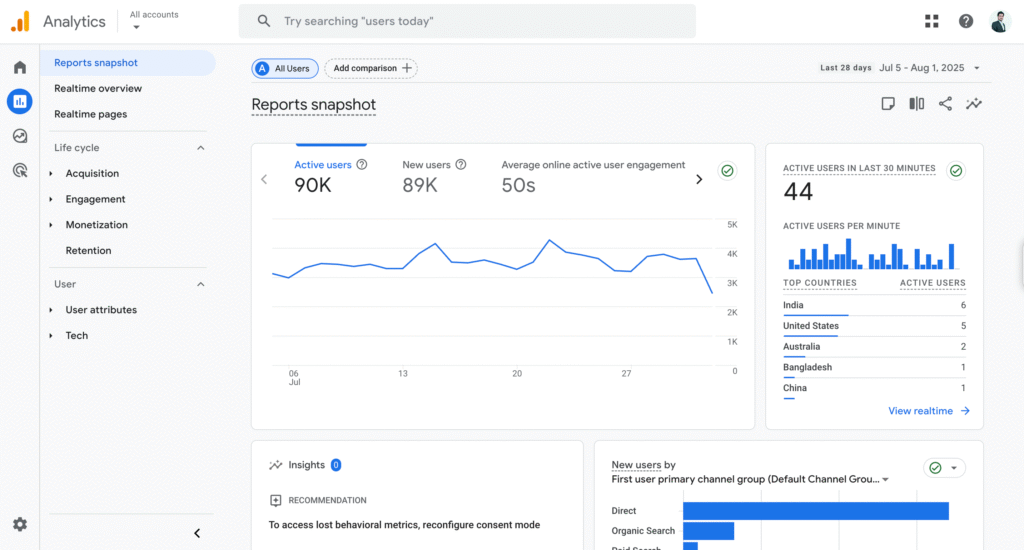
- Life Cycle Collection: This collection follows the customer journey from beginning to end.
- Acquisition: Reports here answer the question, “How do users find my website or app?” They detail traffic sources and marketing channels.
- Engagement: These reports answer, “What do users do after they arrive?” They provide data on page views, events, and user engagement time.
- Monetization: This answers, “How does the property generate revenue?” It includes reports on e-commerce purchases, in-app purchases, and publisher ad revenue.
- Retention: This answers, “Do users return?” It tracks new vs. returning users and analyzes their lifetime value.
- User Collection: This collection provides insights into the audience itself.
- Demographics: These reports answer, “Who are my users?” They include data on age, gender, geographic location, and interests.
- Tech: This answers, “What technology do my users use?” It details the devices, browsers, operating systems, and app versions used to access the property.
Essential Reports for Beginners in the Demo Account
The most effective way to learn GA4 is by actively analyzing the data. The following exercises use the demo account to illustrate how to extract actionable information from key standard reports.
Practical Exercise 1: User Acquisition vs. Traffic Acquisition
A common point of confusion for new GA4 users is the distinction between the two primary acquisition reports. Navigating to Reports > Acquisition reveals both User acquisition and Traffic acquisition reports.
User acquisition reports on the “First user default channel group,” showing the marketing channel that brought a user to the website or app for the very first time. This report is ideal for measuring the effectiveness of top-of-funnel marketing efforts like SEO, brand awareness campaigns, or initial social media outreach.
Traffic acquisition reports on the “Session default channel group,” showing the channel that initiated the current session.20 For a returning user, this could be different from their first touchpoint. This report is better for analyzing the performance of channels that drive repeat visits, such as email marketing, paid retargeting, or direct traffic.
By comparing these two reports, an analyst can distinguish between the channels that are best at acquiring new customers and the channels that are most effective at bringing existing users back.
Practical Exercise 2: Identifying Your Most Valuable Content
The Pages and screens report is great for content strategy. It shows metrics like ‘Views,’ ‘Users,’ and ‘Average engagement time.’ Sort by ‘Views’ to see your most popular content. Sort by ‘Average engagement time’ to find content that keeps users’ attention. The real value comes from connecting engagement to revenue. The report’s ‘Total revenue’ column shows which pages help make sales. Pages with high views, high engagement time, and high revenue are your best content. Focus on these topics and styles to grow your business.
Practical Exercise 3: Applying Your First Comparison
GA4’s ‘Comparisons’ feature lets you quickly compare data. For example, you can easily compare mobile and desktop traffic.
The process is as follows:
- Click Add comparison.
- In the builder, for the “Include” condition, select the dimension Device category.
Set the “Match Type” to exactly matches. - For the “Value,” select mobile. Click Apply.
- Click Add comparison again and repeat the process, this time selecting desktop as the value.
- (Optional) Remove the default “All Users” comparison by clicking the ‘x’ on its tab.
- The report updates instantly, showing separate lines and columns for mobile and desktop. You can quickly spot differences, such as lower engagement or revenue on mobile. Use these insights to improve the user experience.
Decoding E-commerce: Tracking the Customer Journey in the Demo Account
The Google Merchandise Store demo account is perfect for learning GA4’s e-commerce tracking. The tracking uses recommended events that match the customer purchase funnel.
The E-commerce Event Structure
GA4 provides a standardized schema for key e-commerce actions. The most common events in the purchase journey include:
- view_item_list: A user views a list of products (e.g., a category page).
- view_item: A user views a specific product detail page.
- add_to_cart: A user adds an item to their shopping cart.
- begin_checkout: A user initiates the checkout process.
- purchase: A user completes a purchase.
Each event can include details such as item ID, name, price, and quantity.
Walkthrough of the Monetization Reports
Go to Reports > Monetization in the demo account for several built-in e-commerce reports.
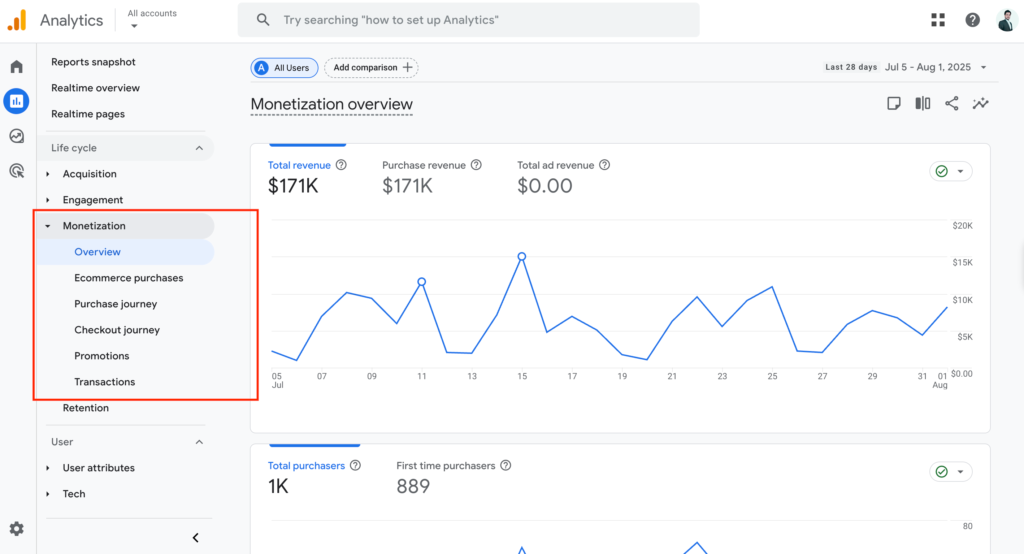
- Monetization overview: This dashboard shows key metrics such as ‘Total revenue,’ ‘Total purchasers,’ and ‘First-time purchasers.’ It also displays top-selling items for a quick performance summary.
- E-commerce purchases: This report lets you analyze product performance. You can see ‘Item views,’ ‘Adds to cart,’ and ‘Item purchase revenue’ for each product. Use the search and filters to focus on a specific product or category.
- Purchase journey & Checkout journey: These funnel reports show where users drop off during the purchase process. The Purchase journey shows the whole funnel, while the Checkout journey zooms in on the final steps such as checkout and payment. Use them to find and fix points where users abandon their purchase.
A Beginner’s Guide to the ‘Explore’ Hub
The ‘Reports’ section is for tracking standard metrics. The ‘Explore’ hub is for deeper discovery. Here, you can build custom analyses to answer specific questions.
Tutorial 1: Building a Purchase Funnel to Find Leaks
The Funnel exploration tool in ‘Explore’ is very powerful. It helps you see the steps users take and where they drop off. Here is how to build an e-commerce funnel in the demo account:
Navigate to Explore and select the Funnel exploration template.
In the ‘Tab Settings’ panel, under ‘Steps,’ configure the funnel as follows:
- Step 1: Name it “Viewed Item.” For the condition, select Events and choose ‘view_item.’
- Step 2: Click ‘Add step.’ Name it “Added to Cart.” For the condition, select Events and choose ‘add_to_cart.’
- Step 3: Click ‘Add step.’ Name it “Began Checkout.” For the condition, select Events and choose ‘begin_checkout.’
- Step 4: Click ‘Add step.’ Name it “Purchased.” For the condition, select Events and choose ‘purchase.’
Click ‘Apply’ in the top right.
The bar chart shows how many users finished each step and where they dropped off. For example, you might see that 70% of users who add to cart never start checkout. This helps you find and fix friction points.
Tutorial 2: Uncovering Hidden Conversion Paths with Reverse Pathing
The Path exploration tool shows the user journey as a flow chart. Instead of starting from the homepage, try “reverse pathing”: start with a purchase and work backward to see what led to it.
To perform this analysis:
- Navigate to Explore and select the Path exploration template.
- In the top right of the configuration panel, click Start over.
- Select the Ending point box. Choose the dimension Event name and select the value purchase.
- The visual shows what users did before they made a purchase. Sometimes, it reveals surprises, like many buyers visiting the “About Us” page before buying. This means trust-building content can boost sales. Make these pages easier to find during checkout to increase conversions.
Pro-Tips & Common Pitfalls:
Setting up GA4 correctly is important. New users should know key settings and avoid common mistakes.
Critical Tip #1: Immediately Extend Data Retention
By default, GA4 properties are set to retain user-level and event-level data for only two months.10 This data is what powers the ‘Explore’ hub. After two months, this granular data is permanently deleted, making it impossible to perform long-term analyses like year-over-year comparisons or quarterly funnel explorations.
This default setting can cause you to lose data before you notice. Change it right away when setting up GA4.
To fix this:
– Navigate to Admin (the gear icon in the bottom-left).
– Under the ‘Property’ column, click Data Settings > Data Retention.
– In the ‘Critical Tip #2: Understand Key Events (Conversions) from 2 months to 14 months.
– Click Save.
Now you can analyze more than a year’s worth of data in ‘Explore.’
Critical Tip #2: Understand Key Events (Conversions)
As mentioned, GA4 tracks conversions as “Key Events.” Users can mark any collected event as a key event by navigating to Admin > Data display > Events and toggling the switch next to the desired event name. A common mistake is to mark too many low-value interactions (e.g., Critical Tip #3: Connect the Google Ecosystemlates your conversion count and makes it hard to tell what really matters. Only mark actions like purchases, leads, or sign-ups as key events.
Critical Tip #3: Connect the Google Ecosystem
GA4’s power is amplified when it is connected to other Google services. In the Admin section, under Product Links, users should link their GA4 property to both Google Search Console and Google Ads.
Google Search Console Linking: This integration enriches GA4 reports with the value.
From Demo Account Novice to Data-Driven Pro, which users typed into Google to find the site.
Google Ads Linking: This link is essential for performance marketers. It enables the sharing of GA4 audiences with Google Ads for sophisticated remarketing campaigns and allows for the import of conversion data from GA4 into Google Ads for more accurate bid optimization.
Conclusion:
Switching to Google Analytics 4 is a big change. It measures user behavior across devices and is built for privacy. The new setup can feel overwhelming, but the GA4 Demo Account lets you practice safely.
With this tool, marketers and analysts can turn theory into real skills.
You will learn to use new reports, spot the key differences between UA and GA4, and track important metrics. The ‘Explore’ hub lets you build custom funnels and analyze user paths, helping you find insights to grow your business. The skills you practice in the demo account, such as changing data retention settings or running a reverse path analysis, will help you when you work with your own data. If you want to master GA4, the demo account is the best place to begin.