Introduction
Why Google Analytics Time Zone Matters
Understanding your Google Analytics time zone is key for tracking your website data correctly. The Google Analytics reporting time zone determines when your data starts and ends each day. If you choose the wrong time zone, your reports may not match your actual business hours. For example, if your business is in New York, but your Google Analytics 4 time zone is set to Pacific Time, you will see data grouped by the incorrect time zone. This can affect how you understand user activity and make decisions.
When you look at Google Analytics time on page or want to understand peak traffic times, having the correct time zone is important. It helps you know exactly when users are active on your site. This information is needed to plan things like when to post new content or send emails. Knowing what time zone Google Analytics uses for your property helps you avoid confusion and mistakes.
Common Questions About Google Analytics Time Zones
Many people ask, How long does Google Analytics take to show new data? Or, at what time ga4 refresh data? These questions are tied closely to your Google Analytics reporting time zone. GA4 refreshes data based on the time zone you set for your property, not your local device time. If the time zone is wrong, you may see delays or odd patterns in your reports.
You might also wonder how to change Google Analytics time zone if you see problems. GA4 lets you update your settings, but it only affects new data moving forward. Past data stays grouped by the old time zone. That means changing your Google Analytics 4 time zone can cause data spikes or drops on the change date.
Setting Up for Accurate Tracking
It is important to set the correct Google Analytics time zone right from the start. Think about where most of your users are or where your business is based. You can check your current settings in the Admin section under Property Details. To change Google Analytics time zone, just update the reporting time zone field and save your changes.
Here is a simple table to show where to find the time zone settings:
| Step | Location in GA4 |
|---|---|
| Open Admin Tab | Bottom left corner |
| Click Property | Select your GA4 property |
| Property Details | Check reporting time zone |
Understanding Google Analytics Time Zone
What Time Zone Does Google Analytics Use?
Google Analytics uses the reporting time zone that you set for your property. This time zone determines how Google Analytics 4 time zone affects all your reports. When you check your Google Analytics time on page or session data, it’s based on the selected Google Analytics reporting time zone. If you have visitors from all over the world, your reports will still show data in the time zone you choose.
It’s important to remember that the time zone setting is not automatic. You need to pick the right one for your business or website. Many users ask, “What time zone does Google Analytics use by default?” The answer is it depends on what you set when you create your property. If you do not select one, it might use Pacific Time (US) by default.
Changing Google Analytics Time Zone Settings
To change Google Analytics time zone, go to the Admin section and look for Property Details. Here, you’ll see the Google Analytics 4 time zone setting. You can update it to match your business hours or location. This helps keep your data clear and makes it easier to track patterns, like Google Analytics time on page at different hours.
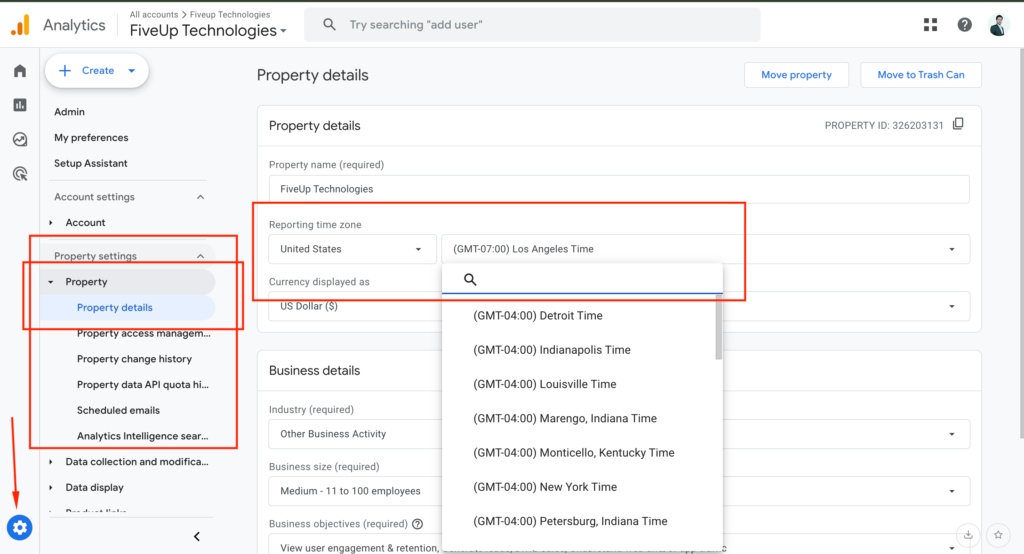
Keep in mind that if you change Google Analytics time zone, the change only affects data from that point on. Past data stays in the old time zone. This can make it hard to compare older and newer reports. If you move the time zone forward or backward, you might see spikes or drops in your data for that day. This is because Google Analytics reporting time zone slices the day differently when you change it.
How Time Zone Impacts Reports and Data Refresh
Your Google Analytics time zone affects when a “day” starts and ends in your reports. For example, if you send emails in the morning, you’ll want the reports to match your local morning time. Otherwise, you might misread when users visit. The Google Analytics 4 time zone also affects how long Google Analytics takes to process and show new data.
Most of the time, GA4 refreshes data within 24 hours. So, at what time GA4 refresh data? It depends on your time zone setting. Setting the correct time zone helps you see fresh data at the expected times. This is key for understanding trends and making good decisions based on your Google Analytics time on page and other metrics.
How to Change Google Analytics Time Zone
Finding and Understanding Your Google Analytics Time Zone
Google Analytics uses the time zone you set to organize your data. This helps you see when visitors are most active. To check what time zone Google Analytics uses, go to your GA4 Admin panel. Look for the “Property details” section. Here, you will find the current Google Analytics reporting time zone for your property.
The reporting time zone affects how Google Analytics time on page and other metrics are shown. If your business is in a different city or country, make sure the time zone matches your location. This helps you track when users visit your site and makes your data more accurate.
Steps to Change Google Analytics 4 Time Zone
Changing the Google Analytics time zone is simple. Follow these steps:
- Open Google Analytics and select your property.
- Click the Admin tab at the bottom left.
- Under “Property,” choose “Property details.”
- Find the “Reporting time zone” field.
- Select your new time zone and save changes.
Once you change the Google Analytics time zone, it only affects new data. Old data stays in the previous time zone. If you change the time zone often, you may see odd spikes or drops in your reports. This can happen because some data might be counted twice or not at all during the switch.
Tips for Setting the Best Reporting Time Zone
Set the Google Analytics reporting time zone to where most of your visitors or business activities happen. If your company works in many time zones, pick the one where your main office is. This will keep your reports clear and make it easier to analyze data. You might wonder, how long does Google Analytics take to update after changing the time zone? The answer: changes are instant for new data; past data will not change.
If you’re curious at what time GA4 refresh data each day, it is right after midnight in the set time zone. Make sure your google analytics time zone matches your marketing schedule. This ensures you see correct results for events like email sends or sales. Changing Google Analytics time zone is a key step for better tracking and smart business decisions.
Impact of Time Zone on Data Metrics
How Google Analytics Time Zone Affects Your Data
The Google Analytics time zone you pick changes how your data shows up in reports. Google Analytics 4 time zone settings decide when a “day” starts and ends in your reports. If you set the wrong Google Analytics reporting time zone, your data may look off. For example, if your business is in New York but you use Pacific Time, your peak hours may not match your real traffic. This can hurt your understanding of when people visit your site most.
If you change Google Analytics time zone after you collect some data, the change is not retroactive. Your old data stays in the old time zone, while the new data follows the new setting. This can make it hard to compare data before and after the switch, so it’s best to get it right from the start.
Effects on Time-Based Metrics
Key metrics like Google Analytics time on page are linked to your chosen time zone. If you use the wrong time, you might see spikes or drops in your reports. For example, data can jump if you move the time zone back, causing double-counting for a short period. You may also see flat spots if you move the time ahead because some hours may be skipped.
Here is a simple example table:
| Time Zone | Traffic Reported at 8AM |
|---|---|
| EST (New York) | 200 users |
| PST (California) | 50 users |
If your main audience is in New York, but your Google Analytics reporting time zone is set to California, you might miss peak activity times.
Questions About Data Timing
Many people ask, what time zone does Google Analytics use? It uses the reporting time zone set in your property settings. Knowing at what time GA4 refresh data is also important. GA4 usually updates data every 24 hours, but delays can happen. So, how long does Google Analytics take to show new data? Most data appears the next day, matched to your set time zone.
Always check your Google Analytics 4 time zone to make sure your reports are accurate. The right time zone helps you target campaigns, send emails, and view true engagement at the right times.
At what time GA4 Refresh Data?
Understanding GA4 Data Refresh Times
Google Analytics 4 (GA4) collects and processes data in real time. Most standard reports in GA4 update within minutes. However, some data may take longer to appear, especially when changes are made to the google analytics time zone. If you want to know when GA4 refreshes data, it depends on the property settings and data volume. GA4 tries to balance fast updates with reliable data quality. For typical websites, most data is refreshed every 24-48 hours. This means you may need to wait before seeing all your latest numbers.
Knowing how long Google Analytics takes to update helps plan reporting. When you change google analytics time zone settings, new data will follow the updated time frame. However, older data will stay on the original zone. So, if you adjust the Google Analytics 4 time zone, remember this change only affects future data.
How Time Zones Affect Data Updates
The Google Analytics reporting time zone plays a key role in when data refreshes. Google Analytics uses the time zone you set for each property. This setting tells GA4 when each day starts and ends for your data. If you want clear reporting times, make sure to choose your local business time zone. Otherwise, you might wonder, “What time zone does Google Analytics use for my reports?”
For example, if you set your property to New York time and someone views your site at 11 PM in California, the visit will count for the next day. This can change your Google Analytics time on page numbers and show traffic at odd hours. Always check and update the reporting time zone if your business operates in a different region.
Tips for Managing Data Refresh with Time Zones
To make the most of your Google Analytics reporting time zone, consider these tips:
- Pick the time zone where most users or your business is based.
- Change Google Analytics time zone settings only if needed, since updates are not retroactive.
- Wait 24-48 hours after major changes to see accurate data.
A helpful table for data refresh times in GA4:
| Change Made | Data Refresh Delay |
|---|---|
| Time zone update | Future data only |
| Standard event tracking | Minutes to 1 hour |
| Large data imports or changes | Up to 24-48 hours |
Using the right Google Analytics time zone means your reports match real-world business hours. This helps you accurately track user visits, time on page, and daily trends.
Tips for Managing Google Analytics Time Zone
Always know what time zone Google Analytics uses for each property. If your business grows or changes, review your settings often. When you update the time zone, remember that GA4 refreshes data at the new midnight mark. This means any shift will show as a spike or dip in data for that day.
For new users asking how long Google Analytics takes to update after changing time zones, updates apply right away, but only for new data. Be careful during busy times or campaigns. Get your settings right to trust your reports and make better choices.
Conclusion
Key Takeaways on Google Analytics Time Zone Settings
Setting the right Google Analytics time zone is important for accurate tracking. When you choose the correct Google Analytics reporting time zone, your data matches your business hours. This helps you see when visitors are active and how long they stay. Remember, if you change Google Analytics time zone later, the change only affects new data. Old data keeps using the original time zone.
A quick checklist to follow:
- Set your Google Analytics 4 time zone based on your main business location.
- Double-check the property settings to avoid mistakes.
- Use one standard time zone for all properties or match each to its local area.
Why Time Zone Matters for Your Data
Time zone settings impact how you read your Google Analytics time on page and other key metrics. For example, if your reports use the wrong time zone, traffic spikes may appear at strange times. This can make it hard to plan marketing or email campaigns. You may miss important trends, like peak hours or low-traffic periods.
Table: Examples of Time Zone Effects in Google Analytics
| Action | Outcome |
|---|---|
| Change google analytics time zone | Old data remains in old time zone |
| Set correct reporting time zone | Reports match real business activities |
| Mismatch in time zone | Confusing or incorrect traffic patterns |
FAQs
What is the typical data refresh time in Google Analytics 4 (GA4)?
Most standard reports in GA4 update within minutes, but for typical websites, most data is refreshed every 24-48 hours.
How does changing the Google Analytics time zone affect data refresh?
Changing the time zone only affects future data. Older data remains in the original time zone and is not retroactively updated.
Why is the reporting time zone important in GA4?
The reporting time zone determines when each day starts and ends for your data, impacting how reports align with your actual business hours and user activity.
What happens if my Google Analytics time zone does not match my business location?
Reports may show traffic at odd hours or misalign with your peak business times, making it harder to understand user behavior accurately.
How can I change the Google Analytics time zone?
Go to Admin > Property Details in GA4, find the “Reporting time zone” field, select the desired time zone, and save your changes.
Will changing the GA4 time zone affect past data?
No, past data stays grouped by the old time zone; only new data will follow the updated time zone setting.
At what time does GA4 refresh data each day?
Data refreshes right after midnight in the set reporting time zone.
How long does GA4 take to show new data after making changes?
For standard event tracking, data can update within minutes to 1 hour. For large data imports or changes, it may take up to 24-48 hours.
What should I consider when setting the GA4 reporting time zone?
Choose the time zone where most of your users or your business is based, and avoid changing it frequently to maintain data consistency.
How does the time zone setting impact time-based metrics like “time on page”?
Time-based metrics are tied to the reporting time zone; incorrect settings can cause spikes, drops, or misleading trends in reports.
What default time zone does Google Analytics use if none is selected?
If no time zone is set when creating a property, it might default to Pacific Time (US).
Where can I find the current time zone setting in GA4?
In the Admin panel under Property Details.
What are the effects of mismatched time zones on reports?
You may see confusing or incorrect traffic patterns, such as traffic spikes at unusual hours or misaligned peak activity times.
How often should I review my Google Analytics time zone settings?
Regularly, especially if your business grows or changes locations, to ensure accurate reporting.
What are common delays in GA4 data refresh related to time zones?
Delays can happen if the time zone is wrong or after major changes, with some data taking up to 48 hours to fully update.
Can changing the time zone cause spikes or drops in data?
Yes, because data from the old and new time zones may overlap or be counted differently during the transition.